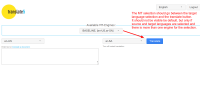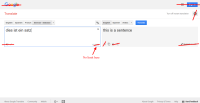-
Sub-task
-
Resolution: Fixed
-
None
-
None
-
Emptyshow more show less
The interface should structurally look like Google Translate (see attached screen), but with the same look & feel as the TermPortal of translate5.
Client-specific header
The header must optionally use client-specific layout-elements.
Functionality
The functionality is like Google Translate, but with some features stripped off. The attached screen shows the provided functionality - what is striked through will not be present in translate5. In addition to the screen a functionality to translate complete files and an option to select a specific engine will be provided (details see below). So the following features will be provided:
translate5 saves the last selected source and target languages for each user. On first time usage or if this language combination does not exist any more the first available languages will be pre-selected.
A select field provides the functionality to select an MT engine for the selected language combination. By default no engine is selected, if there are more than one engines available and if no default engine is specified in the language resources panel. If there is only one MT engine for the selected language combination, this engine will be used automatically and its name displayed instead of the select field. If no engine is selected but text is entered into the source field, no translation will be provided, but a message hovering above the target field will say: "Please select a MT engine.".
In MT an engine is always trained for a special language combination (from one source to one target language) and often trained for a specific subject or specific customer data.
Which engines and therefore which languages and specific subjects are available for which user is defined in a configuration panel (see TRANSLATE-1342).
As soon as the user stops typing, the content of the source language is automatically send for translation and the result displayed in the target. Instant translation can be turned off as shown in the screen.
Right of the "Translate"-Button there will be a button "Translate a file".
If this button is clicked, the area of the text areas (source and target) disappears and instead a file upload button is seen with the text "Select file for translation". Below it a button "Translate selected file" is shown, that can only be clicked, if a file is selected.
When the button is clicked, a loading icon is shown until the translated file is offered for download.
Selectable for translation should be all file extensions, that are defined as translateable for the currently used MT system (Zf_configuration variable). If no file extensions are defined for the selected MT, the entire feature is not available (but only as long as an engine of this type is selected as current engine. It might very well be, that the user can choose between different engines that originate from different types of MT-providers. Therefore if the engine changes, it must be checked if for the current engine translation of files is available.)
- relates to
-
TRANSLATE-1962 SDLLanguageCloud: status always returns "unavailable"
- Done